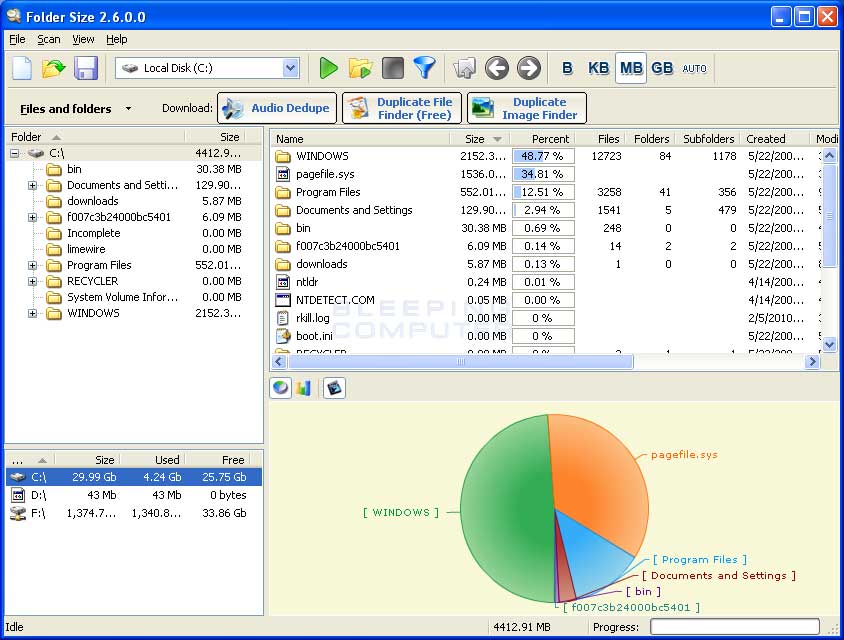
Folder Size is a tool that displays how much hard disk space every folder on a drive is using. This allows you to quickly find out what folders are using the most space in the event that you run out of storage on a particular partition. Folder Size also contains numerous other features such as different display charts, various sorting options, and support for CDROM, USB, and floppy media.
Folder Size has the following capabilities:
- Find and display all file sizes and folder sizes.
- Scan entire storage device or a chosen folder.
- Display the file sizes and folder sizes in different charts - Bar Chart, Pie Chart etc.
- Detailed information for all the file sizes and folder sizes listed in table:
- Name
- Folder size or File Size
- File size or folder size percentage from the parent folders size
- Files count inside the folder
- Subfolders count
- Creation time
- Last modification time
- Last access time Folder owner and group
- Sort option based on all the different criteria listed above - folder name, folder size, file size etc.
- Scan folder using Drag And Drop
- Command line option to scan a folder's tree size -scan "folder path"
- "Scan with Folder Size" Windows Explorer context menu
- Option to rearrange or hide the columns in the list in order to suit your preferences.
- Option to display the file sizes and folder sizes in Bytes, Kilobytes, Megabytes, Gigabytes or automatically determine the most appropriate size format.
- Locate selected folder or file from the tree size in Windows Explorer via a context menu
- Show Windows folder or file properties dialog
- Delete folders or files.
- Open files with associated application using double click.
- Remove folders or files from the tree size list in order to check the folder size after deleting the item.
- Support for all types of storage devices - hard drives, CDROM, USB Drives, Floppy disks
- Progressive scan. If you have stopped a scan it will continue form the point of interruption saving processing time. If you have removed items from the list consequential scan will be very quick by only updating the missing items.
- Easy Explorer-style navigation via Back, Forward and Folder Up tool buttons
- Detailed disk size information list including - total disk size, drive used space and drive free space.
- Intuitive Explorer-style user interface and rich documentation
- Export file sizes and folder sizes to a CSV or XML file.
- Save/Load the scanned data for the file sizes and folder sizes in order to compare it with consequential scans.
Δεν υπάρχουν σχόλια:
Δημοσίευση σχολίου